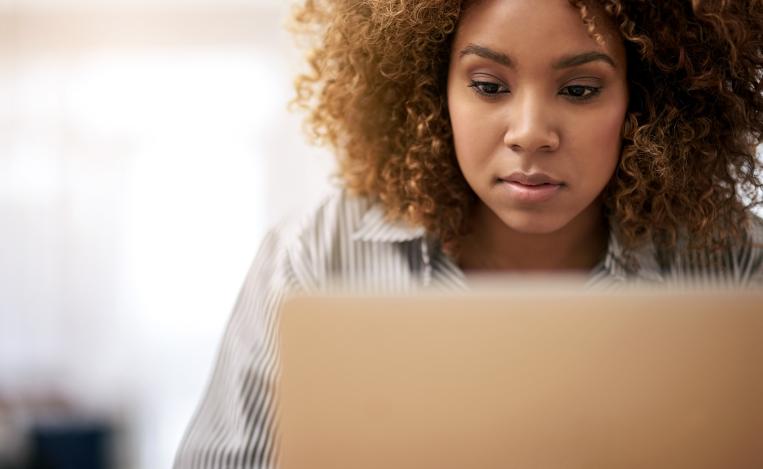
LSAT Argumentative Writing Tips
Avoid these pitfalls to receive your score more quickly
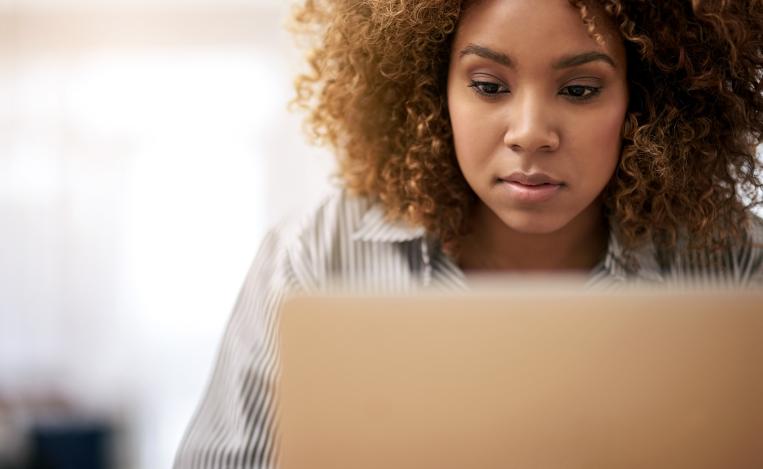
Avoid these pitfalls to receive your score more quickly
Here are the most important things you need to remember to avoid having your LSAT Argumentative Writing session flagged for further review: