Add a Supporting Prelaw Advisor for Your School
When you add a supporting prelaw advisor for your school, the person will be listed in the searchable online prelaw directory as a contact at your school. In addition to including them in your school’s listing, you may also give the individual access rights for this prelaw website and have their contact information displayed to applicants.
- Select the Advisor Admin button at the top of the screen.
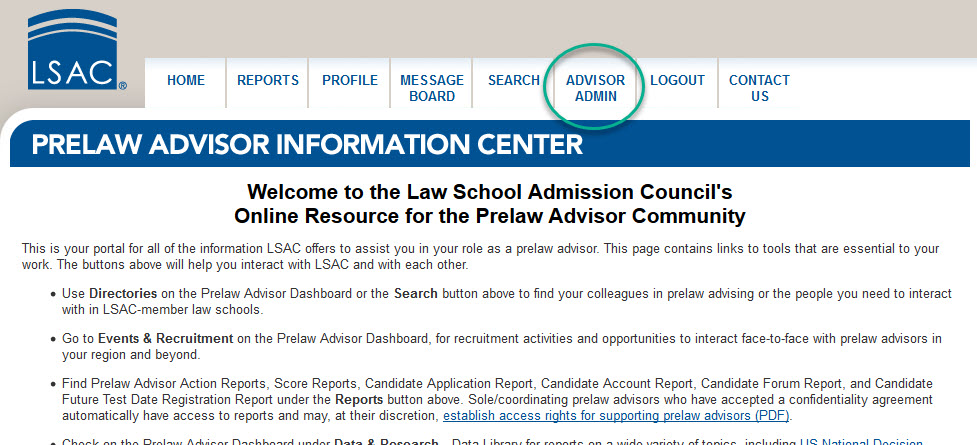
- You will see the Supporting Prelaw Advisor Permission screen. The names of supporting prelaw advisors at your school will appear in the box. Click the Add button to add another supporting prelaw advisor.
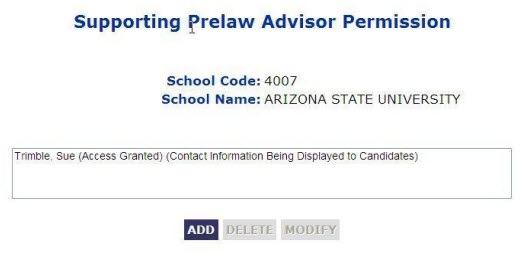
- After you click Add, the names of all individuals from your school who are in our database, but are not viewable on this site, will appear in the box. If you wish to publish the name of an individual who appears in the box, click on that person’s name, then click Select. If you wish to publish a person who is not listed, click New.
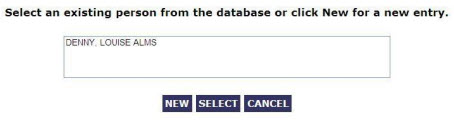
-
The New or Select button will bring you to the contact information screen. For a preexisting record, the data will be populated with what is currently in our database. You can edit the information if necessary. To add a new contact, you must enter all of the data. Required fields are indicated with an asterisk.
In addition to adding the names of supporting prelaw advisors to the database and/or for publication, you may also give them access to some of the private areas of this prelaw website and/or release their contact information to applicants. If you wish to give an individual access rights, you must check the Grant Access to the Prelaw Advisor Website checkbox. Once you check this box, another box will appear. Checking this box will also give the individual access to the Report Center page once they accept the confidentiality agreement online. If you wish to display the supporting advisor’s contact information, you must check the box.
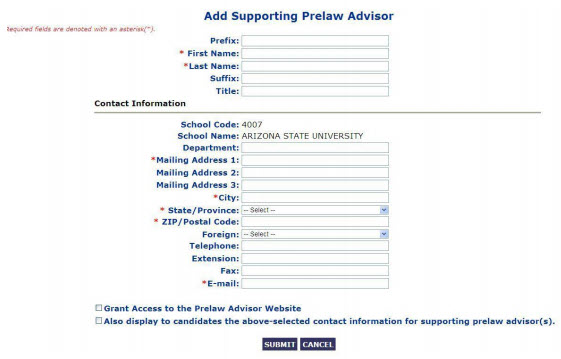
-
Use the Submit button to save your record. You will receive a confirmation prompt.
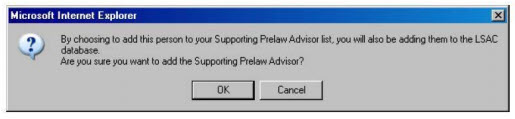
-
Select OK if you want this person to be added to the LSAC database. A message will display confirming that the information has been saved.
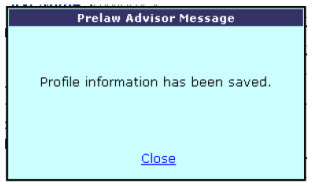
-
If you gave the individual access rights to the website, he or she will receive an email with a link to complete the registration process. They will then be able to login to the Prelaw Website.
Update Supporting Prelaw Advisor Permissions for Your School
- Select the Advisor Admin button at the top of the screen.
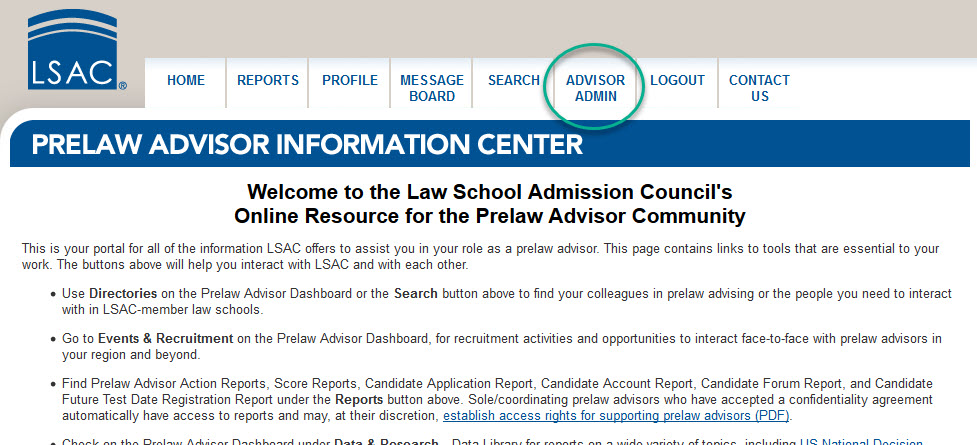
- You will see the Supporting Prelaw Advisor Permission screen. The names of supporting prelaw advisors at your school will appear in the box. Select the prelaw advisor you wish to modify and click the Modify button to update the supporting prelaw advisor’s permissions.
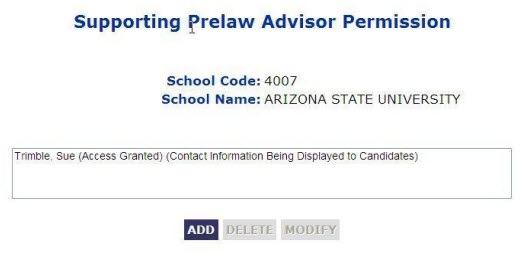
- After you click Modify, the Edit Supporting Prelaw Advisor screen will appear. In this screen, you are able to edit any information desired, including permissions. You can grant access to the Prelaw Advisor website; Report Center page for the supporting prelaw advisor and/or display the supporting advisor’s contact information to applicants. You can also remove access to the website and/or the Report Center page.
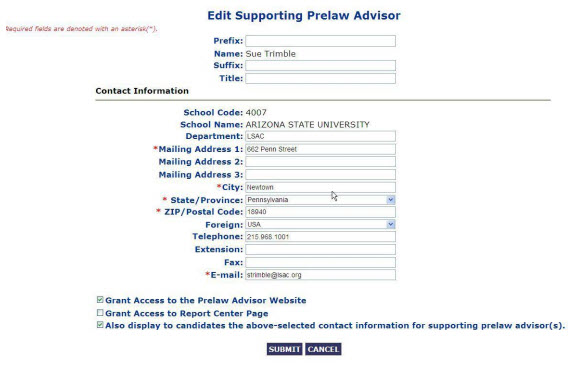
- Use the Submit button to save your record. You will receive a confirmation prompt similar to the one shown below based on which activity you are performing.
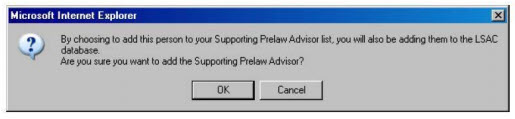
- Select OK and a message will display confirming the information has been saved.
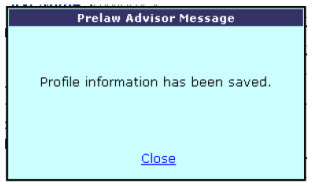
- If you gave the individual access rights to the website, he or she will receive an email with a link to complete the registration process. They will then be able to login to the Prelaw Website.
