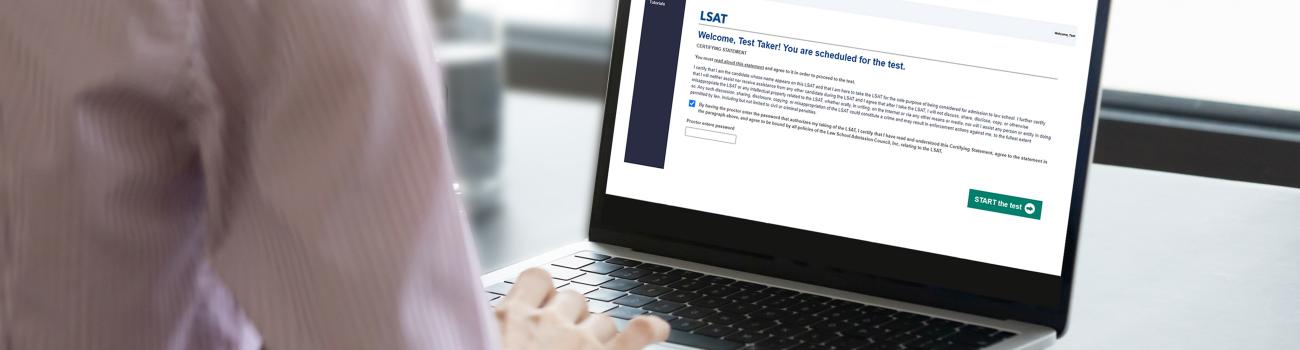The LSAT® is a four-section test that is administered through LawHub™ . The multiple-choice portion of the LSAT is proctored via Prometric, whether you opt to take the test at a test center or in an online, live remote proctored environment. LSAT Argumentative Writing, which is completed by test takers separately, is administered by MeazureLearning (ProctorU).
If you’re registered to take an upcoming LSAT, review the steps below to ensure your test runs smoothly.
Quick Links:
Step 1: Check Your Equipment and Work Area
Step 2: Schedule Your Testing Time
Step 3: Familiarize Yourself With the Test Interface
Step 1: Check Your Equipment and Work Area
![]() Timeline: Before scheduling opens for your administration
Timeline: Before scheduling opens for your administration
This is important. Step 1 applies to test takers who plan to take the LSAT in an online, live remote proctored format. However, if you’re planning to take the test at a Prometric test center, it may be helpful to review this information too. This way, if you need to reschedule after the test center scheduling deadline, you’ll know whether your equipment and work area meet the requirements to reschedule for a remote test.
To take the LSAT remotely, you’ll need:
- A quiet, well-lit, private work area within a fully enclosed room (no transparent/glass walls or doors), where you can complete the test without interruption.
- A hard work surface, such as a desk or table, and a chair.
- A laptop or desktop computer with one of the following active and licensed operating systems: Windows 8.1, MacOS 10.13 to 12.6.5, MacOS Ventura 13.3.1 and above, MacOS Sonoma, or MacOS Sequoia.
- A screen resolution of 1024x768.
- A webcam with a resolution of 640x480p and microphone. If you are testing on a desktop computer, the webcam must be external.
- A strong and stable internet connection with a download speed of at least 1.0 mbps.
- The latest version of the Google Chrome web browser.
- Administrative rights to the computer on which you’ll take the test. (This is so you can download the required proctoring software.)
Run a System Readiness Check at Prometric
For questions or issues related to system requirements, please contact Prometric at 1.800.350.5517. If you have approved testing accommodations, please contact Prometric at 1.800.967.1139.
Step 2: Schedule Your Testing Time
![]() Timeline: Once scheduling opens
Timeline: Once scheduling opens
Whether you test in-person or remotely, all LSAT takers need to schedule a testing time with Prometric. On the day scheduling opens, you’ll receive an email from LSACinfo@LSAC.org with more details about how to schedule your test.
Due to the high volume of test takers, and to minimize wait times in the scheduling queue, scheduling is being offered on a staggered schedule. You can find the time scheduling will open for your preferred test date and modality by referring to the LSAT Scheduling table.
If you need assistance scheduling your testing time, please contact Prometric by phone at 1.800.350.5517. Make sure you clarify your time zone. If you have approved testing accommodations, please contact Prometric at 1.800.967.1139 and use Option 2.
Step 3: Familiarize Yourself With the Test Interface
![]() Timeline: About two days before testing begins
Timeline: About two days before testing begins
Whether you take the LSAT remotely or at a test center, the test will be administered online through LSAC’s LawHub site and proctored by Prometric. You can log into LawHub using your LSAC username and password.
About two days before your LSAT administration begins, please make sure that a new “LSAT” link is available in the left-hand menu of your LawHub account. If you see this “LSAT” link, you’re all set. If the “LSAT” entry is not appearing in your LawHub menu two days prior to your test administration, please contact LSAC directly at 1.800.336.3982 or email us at LSACinfo@LSAC.org.
Getting Started With LawHub
To familiarize yourself with the content and interface of the LSAT, we recommend using the free Official LSAT PrepTests® that are available through your LawHub account. Your LawHub account also includes a series of tutorial videos that can help you get better acquainted with the test’s format and features.
Getting Started With Prometric (Remote only)
We recommend that you download and install the Prometric ProProctor app on your machine before test day. If your computer has very restrictive settings for downloading/installing software, you may need to adjust them to allow this step to occur. Prometric’s User Guide (PDF)
and Candidate Information page
illustrate the startup process for any test for which they provide remote proctoring services. These guides are not specific to the LSAT, but they may be useful in familiarizing yourself with the startup process and Prometric’s ProProctor tool.
Step 4: Prepare for Test Day
![]() Timeline: Before your scheduled testing time
Timeline: Before your scheduled testing time
In-Person Test Takers: Prepare for Your Test Center Visit
You should arrive at the test center 30 minutes prior to your scheduled testing time. Make sure to have the following, as these items are required for admittance into the test center:
- Your LSAT eligibility number and Prometric confirmation number (These numbers are available on the LSAT Status page in your LSAC JD Account.)
- Your LawHub username and password (This is the same username and password you use to access your LSAC JD Account.)
- A physical and valid government-issued photo ID
At the Prometric test center, you will be assigned a test station, which will include a computer terminal, noise-canceling headphones, and all the materials you will need for your test.
Items Prohibited from Your Testing Space
Upon your arrival at the test center, the Prometric staff will guide you through a check-in process, which will include assigning you a locker where you will store all of your belongings.
Prometric has created a video that illustrates the check-in process and gives you a general idea of what to expect once you arrive. The video is not specific to the LSAT but may be useful in familiarizing yourself with the process.
Remote Test Takers: Prepare Your Testing Space
Before you begin your test, make sure to have the following, as these items are required for remote testing:
- Your Prometric confirmation number
- Your LawHub username and password (This is the same username and password you use to access your LSAC JD Account.)
- A physical and valid government-issued photo ID
Set up your testing space within a quiet, well-lit, private, enclosed room where you can complete the test without interruption. Please note that transparent glass walls, and cubicles of any kind, are not considered part of a private room and are prohibited. You may not test in a room where there are tablets, laptops, or additional computers not being used to take the test.
Your workspace must be at a table or desk with a chair. Please note that couches and beds are not considered to be a chair. Make sure the door is closed so that the room is incapable of being viewed or accessed by other individuals. Ensure that your workspace is clean and clear of all prohibited items.
It is very important to have a strong and stable internet connection in order to have a successful remote-testing experience, as hotspots and VPNs are not permitted.
Items Allowed in Your Testing Space
Generally, your desktop must be clear of anything not test-related. The list of items permitted during the LSAT without prior approval from LSAC can be found in the LSAC Candidate Agreement. Section 14 covers items that are permitted while testing remotely.
You are also permitted to bring any of the Preapproved Items listed on the Prometric website.
Any items listed are subject to inspection by the remote proctor during check-in.
Items Prohibited from Your Testing Space
The following electronic prohibited items must be removed from the room:
- More than one cell phone. (One cell phone is allowed to be in your testing room, but it must be powered down and placed out of reach for the duration of the test.)
- Timers of any kind, watches of any kind, electronic cigarettes, fitness-tracking devices, beepers, pagers, personal digital assistants (PDAs), calculators, cameras, and recording devices.
- Listening devices (including, but not limited to, headphones, ear buds, AirPods, and other electronic listening devices and/or noise-cancelling devices other than generic foam ear plugs), headsets, and iPods and other media players.
- Tablets, laptops, personal computers, or any other electronic device not being used to take the test.
Large electronics that are difficult to move, such as TVs and radio/stereo systems, may remain in the room. However, they must be powered down and may not be accessed during the test.
The following nonelectronic prohibited items can remain in the room, but they must be put away and not accessed or referenced during the test:
- Briefcases, handbags, or backpacks of any kind.
- Head coverings of any kind (e.g., hats, hoods, bonnets, durags, scarves, etc.) may not be worn, unless the head covering is a religious requirement.
- Sunglasses or other eyewear with tinted lenses may not be worn.
- Books, printed materials, and any notes written before the start of the test may not be used, accessed, or referenced at any point during your session.
These lists are not exhaustive. For a complete list of prohibited items, please review the LSAC Candidate Agreement.
Review the LSAC Candidate Agreement for Complete Information
Starting Your Test at a Test Center
Once you’re located at your test station, the on-site proctor will complete your security check and you’ll be ready to begin your LSAT. Use your LawHub credentials to access your account and launch the test.
Should you encounter any problems during this startup process, please raise your hand. A Prometric staff member will assist you.
Starting Your Test Remotely
To start your LSAT, access the Prometric ProProctor tool . Once you have downloaded the proctoring software, you can launch your exam. The system will guide you through the setup process. Then, your proctor will direct you to LSAC’s LawHub, where you’ll launch the LSAT.
Step-by-Step Instructions for Test Day
- Start by accessing Prometric’s ProProctor tool
at your scheduled test time. Make sure to shut down any other programs that are running, including chat and messaging apps.
- If you have not already done so, the system will guide you to download and install the Prometric ProProctor app on your machine. If your computer has very restrictive settings for downloading/installing software, you may need to adjust them to allow this step to occur. Please note that Prometric’s live proctoring software is only compatible with Microsoft or Mac OS on laptops or desktops. Chromebooks, Linux, and tablets are not compatible. Are you using a work or school computer? You will need administrator rights to download the required software on test day. If you do not have administrator rights, you will need to use another computer.
- Once you have accessed ProProctor, input your Prometric confirmation number and last name, then click Submit.
- Read through Prometric’s Remote Proctoring Regulations and click Accept. On the next screen, select Take my exam.
- You will be guided through (1) a system check, to make sure your computer meets the requirements, and (2) a verification of your identity, in which both your face and your U.S./Canadian government-issued ID or international passport will be photographed.
- Review the Readiness Checklist, make any adjustments that are necessary, then click Proceed to be connected with a proctor.
- Your proctor will confirm your identity, ask you to complete a room scan, and perform a security check. To ensure a secure environment, you will be required to conduct a thorough, 360-degree camera pan around your testing room, including above and beneath your work surface.
- Once you have completed these preliminary steps, the proctor will launch your test. You will need to log into the LSAC LawHub testing interface using your LSAC username and password.
- The proctor will ask you to read the test rules aloud and indicate your agreement by checking an onscreen box. Once you complete this step, an LSAT start button will become active on your screen.
- When you select the onscreen start button, your LSAT will begin.
Should you encounter any problems during this startup process, contact Prometric via telephone immediately at 1.800.350.5517. If you have testing accommodations, contact Prometric at 1.800.967.1139 and use Option 2. Service representatives will be available to assist you.
Please note: Test takers are permitted to have their Prometric confirmation number and LawHub credentials written down for reference during the test start-up process. Any notes will be subject to inspection by the remote proctor or test center administrator.
If you have any questions about your upcoming LSAT, please consult the LSAT FAQs on our website, call us at 1.800.336.3982, or email us at LSACinfo@LSAC.org. You can also reach us via chat by clicking the blue “Chat” icon at the bottom-right corner of your screen during our business hours.
We wish you the best of luck on your test and encourage you to keep moving forward on your path to a legal education.